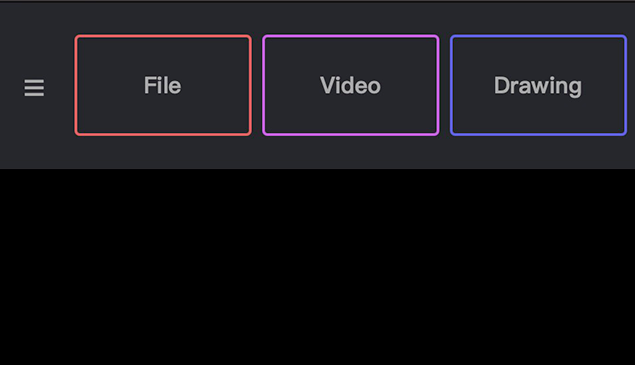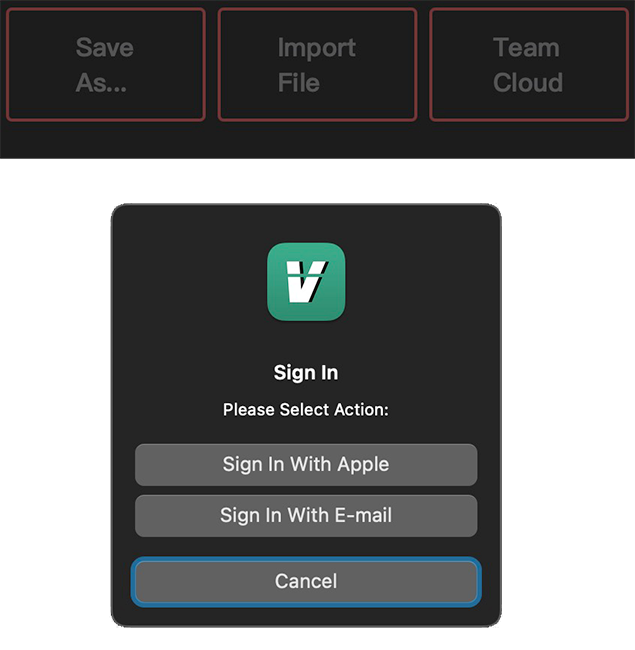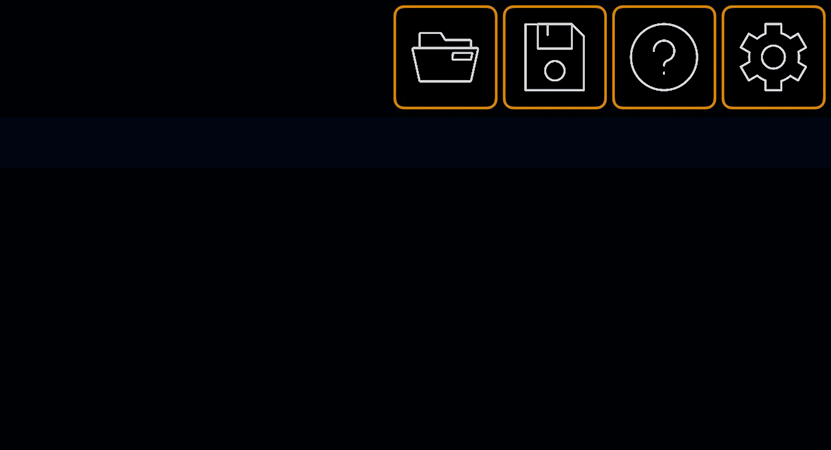BinaryVideo X on Mac
Information about how to activate BinaryVideo X Pro license on Mac
Step 1
Open BinaryVideo X App and go to menu: BinaryVideo X > Team Cloud > Sign in.

Step 2
Allow App to sign in with your iCloud email address.

Step 3
Enter License Code on this site with iCloud email from BinaryVideo X and press Activate.
Step 4
After code successfully applied restart app.
What to do if you clicked no on looking up for email address?
Please go to iCloud.com - iCloud Settings - Manage Apps That Look You Up and check BinaryVideo X manually.